| Sleep++ promo image. |
However, the Apple Watch, with the help of a third party app, is more than capable of tracking you sleep. And since it only takes the Apple Watch two and a half hours to fully charge to 100%, you might be able to charge it at night while you get ready for bed and in the morning while you get ready for work or etc... And since for many users, the Apple Watch's battery is still left with at least a quarter or even third by the end of the night, it won't take the Watch a long time to charge, so you could theoretically wear your Apple Watch while you sleep.
Sleep++ by Cross Forward Consulting, LLC, is an Apple Watch app designed to track and measure your sleep. Sleep++ uses the motion tracking capabilities of the Apple Watch to measure the duration and quality of your sleep.
To track your sleeping with Sleep++ all you have to do is: wear your Apple Watch as you sleep, tell the app that you are going to sleep, and then when you wake up. Sleep++ will measure your movement during the night and then analyze your sleeping data and give you a graph and detailed breakdown, including the duration, how long you were restful, restless, awake, and between what times you got your best sleep.
I went ahead and tried out Sleep++. The app recommends that you put your Apple Watch into Airplane mode to preserve battery. As for effects on battery, out of the couple of times that I used that app, I saw a battery drop on average around 4-6% (with the Apple Watch in Airplane mode). Which is not too bad at all.
I will note a couple of things, first, make sure you give permission on your iPhone for Sleep++ to access your Movement and Fitness data - this is required for the app to work. Second, press 'Start Sleeping' on the Apple Watch app before you activate Airplane mode and then 'Stop Sleeping' after you've switched off Airplane mode, because I found that if I put the Watch into Airplane mode first, the data would never copy over to the app on the iPhone.
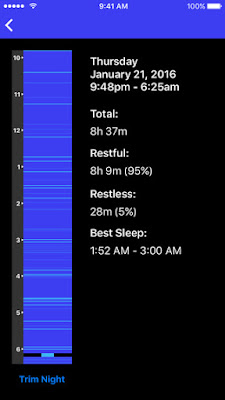 |
| Sleep++ promo image. |
An issue I had with Sleep++ was, while the app supports saving data to HealthKit, even with the setting on, there was no data added to the Health app. So there may be a bug there.
Sleep++ did seem to measure my moment well during the night, however I can't be certain - as I was asleep. And it was interesting data to see - even if I only use the app a few times. If you don't think you're getting a good nights sleep - try the app! You may find that you're quite restless during the night and might need to change things up a little to get a better nights sleep.
Sleep++ is FREE to download for iPhone (and Apple Watch) from the App Store.
> View Sleep++ in the App Store.



0 Comments